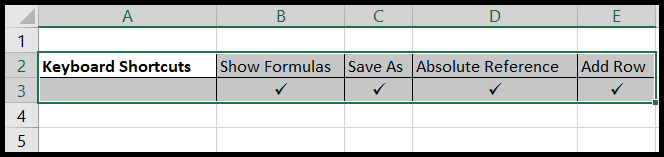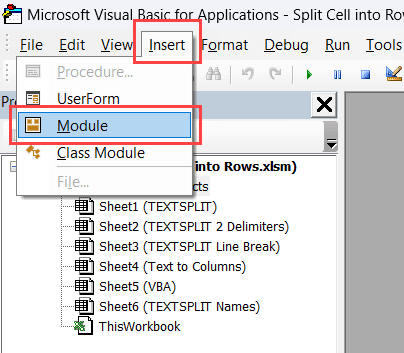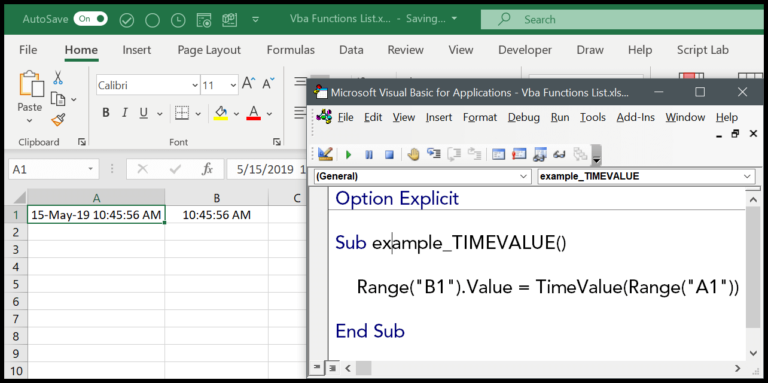When working with Excel, ensuring data integrity and managing spreadsheets efficiently can sometimes mean making copies of your workbooks. Whether it’s for creating backups, experimenting with different scenarios without affecting the original data, or sharing a file without compromising sensitive information, the need to duplicate Excel files arises regularly for many users.
Thankfully, the process isn’t complicated. Microsoft Excel provides straightforward methods to clone your files so you can continue to edit, analyze, and create dashboards with peace of mind, knowing your original data remains untouched. The Excel ribbon aids in navigating these options with ease. The flexibility of Excel, whether it’s through the desktop application or via a browser, alongside its robust functions and formulas, makes efficient data management an achievable task for users at all levels, from beginners to experts.
Copy-Paste an Excel File (Workbook) Make a Copy
To duplicate a workbook, I start by selecting the desired file. Then I apply the handy keyboard shortcut Ctrl + C for copy. Here’s how it looks when I select the file: 
Next, I press Ctrl + V to paste it right where it was, effectively creating its clone. Need to see what copying looks like? Check this out: 
The final step for me is to personalize the file’s name to make it easily distinguishable: 
The system automatically appends “Copy” to the pasted file’s name, which I find pretty convenient.
Open as a Copy and Save it
When I need a duplicate of an Excel workbook, I use the Open as a Copy feature. Here’s my quick process:
- Open File: I click on the File Tab, select Open, and browse to my desired file.

- Create Copy: In the dropdown menu, I choose Open as Copy.

- Save As: Back in the File Tab, I hit Save As and pick a location in File Explorer where I want my copy saved.

- Rename: I make sure to rename the file to avoid confusion with the original.
Using this method, my original file stays unchanged, and I work freely on the copy. It’s a straightforward approach to manage protected workbooks and preserve my original data.