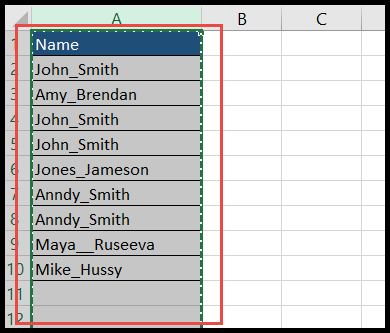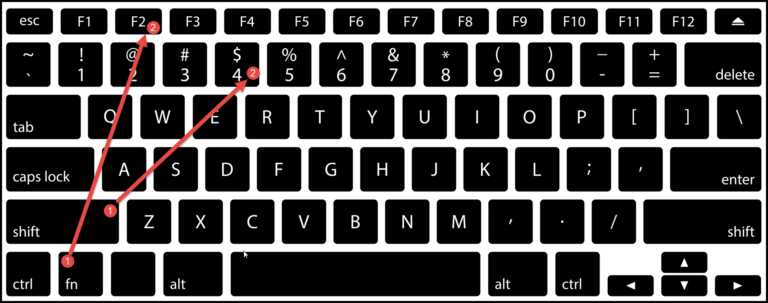In my experience with Excel VBA, I’ve found it to be an incredibly powerful tool for automating repetitive tasks across various Office applications like Microsoft Excel, Outlook, and PowerPoint. It’s a versatile event-driven programming language that’s baked right into Office, and it’s designed to accelerate the creation of complex functionality in documents and presentations.
I particularly appreciate how VBA allows me to optimize my work by scripting intricate procedures. For instance, when working with spreadsheets, I can write a script that leverages the IF statement in conjunction with the AND operator. This combination is perfect for testing multiple conditions at once, simplifying decision-making processes and making the table of contents in my projects a lot more dynamic and interactive. If both conditions I set are met, the result is true—streamlining functions that otherwise would take up far more of my time.
Combining IF AND
In VBA, when you need to check multiple conditions, the IF statement plays a crucial role. I tend to start my line of code with the IF keyword followed by my primary condition. Then, I introduce the AND operator which allows me to add an additional condition to my logic check. The real beauty of this is that it enables me to execute code only when both conditions I specify are met.
Here’s a simple structure of how I write my code:
If condition1 And condition2 Then
' Code to execute if both conditions are true
Else
' Code to execute if either condition is false
End If
Let’s see this in action with a straightforward example:
Sub myMacro()
If 1 = 1 And 2 > 1 Then
MsgBox "Both of the conditions are true."
Else
MsgBox "Maybe one or both of the conditions are true."
End If
End Sub
If both my conditions evaluate to true, I’ll prompt a message affirming that.
What about false conditions? Let’s take a peek at another scenario:
Sub myMacro1()
If 1 = 1 And 2 < 1 Then
MsgBox "Both of the conditions are true."
Else
MsgBox "Maybe one or both of the conditions are true."
End If
End Sub
In this code snippet, even if just one condition fails, I’m still covered because VBA will execute the alternative action I provided.
To summarize, using the IF along with AND in VBA helps you make your Excel macros more intelligent. You can manipulate documents and interact with databases more effectively by logically controlling the flow of your functions. Plus, with the right syntax and logical operators, the code comes out neat and might I say, quite elegant.
Multiple Conditions with IF AND
In VBA, sometimes I have to check multiple conditions in a single If statement to decide whether to execute certain code. It’s like a chain where every link has to hold for the overall condition to be true. Here’s how I approach it:
Sub myMacro()
If condition1 And condition2 And condition3 Then
' Code to run if all conditions are true
MsgBox "All the conditions are true."
Else
' Code to run if any condition is false
MsgBox "Some conditions are false."
End If
End Sub
When using If with And, remember:
- Each condition is evaluated.
- The MsgBox displays a message based on the outcome.
- The term “true” for
Andmeans every condition must be met. - If any condition is false, the result will also be false.
For a practical example, consider a scenario on a worksheet where the code checks if multiple cells meet certain criteria, and I need a message to pop up if all criteria match. If anything doesn’t match up, I want a different alert—helping me debug or ensure my data meets the required standards without having to check each cell manually.