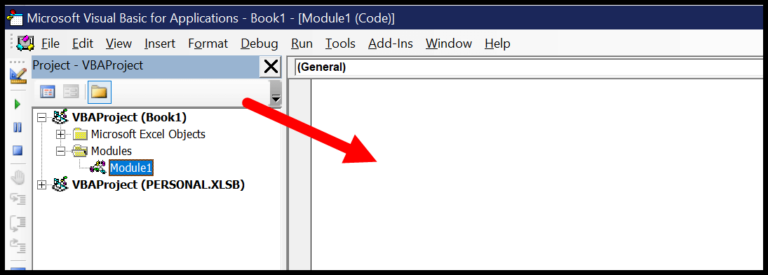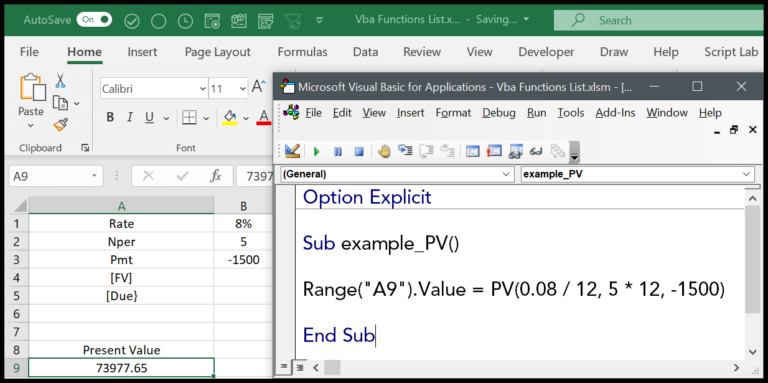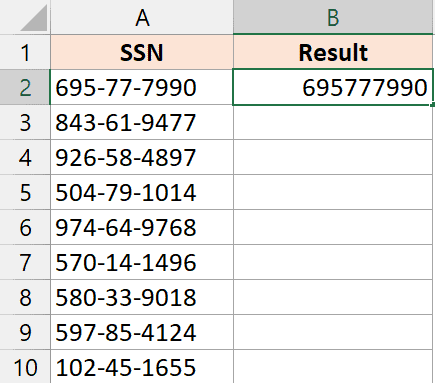In my experience coding with VBA, I’ve found the TIMEVALUE function to be incredibly handy. It’s an essential part of my toolkit when I’m working with time data in Excel. Essentially, this function takes a string that represents a specific time and converts it into a time format that VBA can recognize and work with. For example, if I have a string like “11:30 PM” and I need it to be treated as an actual time by my VBA program, TIMEVALUE is the function I turn to.
What’s great about TIMEVALUE is its simplicity. It doesn’t matter whether the time is part of a date or by itself; the function cleanly extracts the time value. Parsing strings for time data is otherwise tedious, but with this function, it feels almost effortless. This is where I see the beauty of VBA’s built-in functions, as they save you from the gritty details of data manipulation, letting me focus more on the bigger picture of what I want my code to accomplish.
Syntax
TimeValue("time")
- Time: The string representation of the time I want to convert to a VBA time value.
Arguments
My task: Convert a string into a time value.
- String: The input, like “14:30:15”.
- Time Value: What I turn that string into.
- Argument: That’s my string input.
- Variable: Where I store the result.
- Parameters: Just another name for my arguments.
Alright, here’s how I break it down:
- Hours, Minutes, Seconds: The bits in my time string.
- 24-Hour Clock: The format I’m expecting here.
- Time Argument: Specifically, a time string.
- Date Variable: If I’m dealing with a full date-time.
- Serial Number: The double type result I give back.
- Now Function: If I need the current time.
| Time Component | Type | Description |
|---|---|---|
| Hours | Integer | 0 to 23 |
| Minutes | Integer | 0 to 59 |
| Seconds | Integer | 0 to 59 |
| Time_String | String | “HH:MM” format |
| Decimal | Double | Fraction of a 24-hour day |
I need to be careful with:
- String Representation: Making sure it’s a valid time.
- Decimal Conversion: Getting the math just right.
There you have it, all brief and tidy.
Example
Here’s a quick VBA snippet that demonstrates how to extract the time from a cell:
Sub example_TIMEVALUE()
Range("B1").Value = TimeValue(Range("A1"))
End Sub
Imagine I have a datetime in cell A1; this code simply snatches the time part and plops it into B1.

When I run this, it’s pretty handy for when I need to calculate duration or just isolate the time component for my data analysis tasks.
Notes
- Time in Excel can be formatted in both 12-hour (e.g., 5:27 PM) and 24-hour (e.g., 17:27) formats.
- When an unrecognized time is inputted, VBA generates a run-time error 13.
- In case of an error, I usually check for common issues like incorrect time format or typos in the time string.
- Always ensure to select the right cell or range before performing time operations to avoid surprises.
- Remember to save changes after modifying date and time to prevent data loss.