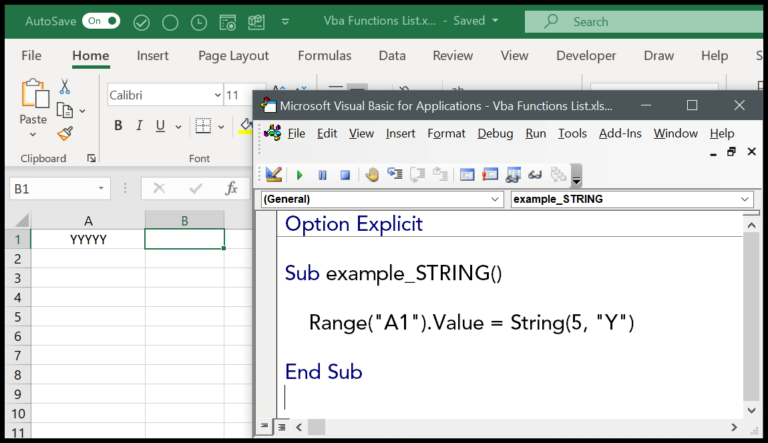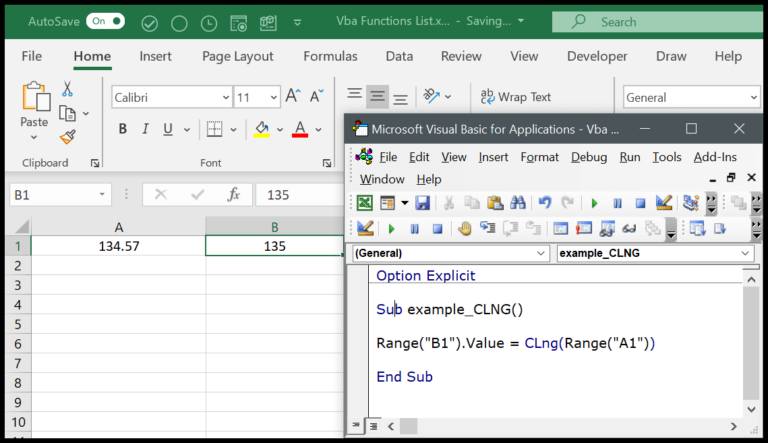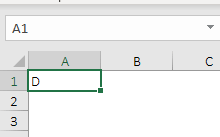I’ve been exploring the Visual Basic for Applications or VBA, and I discovered something really useful. It’s the VBA TIME function. What it does is pretty straightforward. Whenever I drop it into a piece of code, it fetches the current time right from the system’s clock. This is incredibly handy when I need to timestamp events as they happen during the code’s execution.
Using the time function effectively allows me to automate time-stamping processes within my Excel macros. It simplifies tracking when particular actions take place, whether it’s logging when data entries are made or keeping tabs on the time it takes for a procedure to run. With time being an essential measure in virtually all operations, harnessing the power of Excel’s time functions seems like a no-brainer for VBA enthusiasts.
Syntax
Let me dive into the nuts and bolts of time-related functions in VBA. When I’m coding, here are a few functions that always save the day:
-
Time()
- I use this when I just need the current system time. It’s straightforward:
Time().
- I use this when I just need the current system time. It’s straightforward:
-
- When I want both the date and time,
Now()is my go-to.
- When I want both the date and time,
-
TimeValue Function
- To convert a string into a time,
TimeValue("time_string")does the trick.
- To convert a string into a time,
-
TimeSerial Function
- Creating a time from individual hours, minutes, and seconds? I piece it together like
TimeSerial(hour, minute, second).
- Creating a time from individual hours, minutes, and seconds? I piece it together like
-
Hour, Minute, Second Functions
- If I need to extract the hour, minute, or second from a time, these come in handy:
Hour(time),Minute(time), orSecond(time).
- If I need to extract the hour, minute, or second from a time, these come in handy:
-
Format Function
Format(time, "format_string")lets me display a time however I fancy.
-
MsgBox Function
- And when it’s showtime,
MsgBox(prompt)helps me display a message box with the time info.
- And when it’s showtime,
For time adjustments, there’s always the:
- Time Statement
- I can set the system time simply:
Time = "time_string".
- I can set the system time simply:
Remember, all these little snippets make sure I stay on top of the ticking clock in my code.
Arguments
- My function doesn’t require any specific arguments.
- Variables like
hour,minute, andsecondare not needed. - Automatically grabs current
hours,minutes,seconds. - Returns a
Variant(Date) data type withstarttimeandendtime. - Convenient, no need to select or input anything.
Example
Here’s a snippet to insert the current system time into Excel:
Sub example_TIME()
Range("A1").Value = Time() ' Inserts current time in cell A1
End Sub
When you run this code, cell A1 gets updated with the system’s current time in the format of hh:mm:ss AM/PM. This is handy if you need to timestamp your activities as they happen. Just save your work, hit run, and watch column A auto-populate with the exact time now. Simple yet effective!