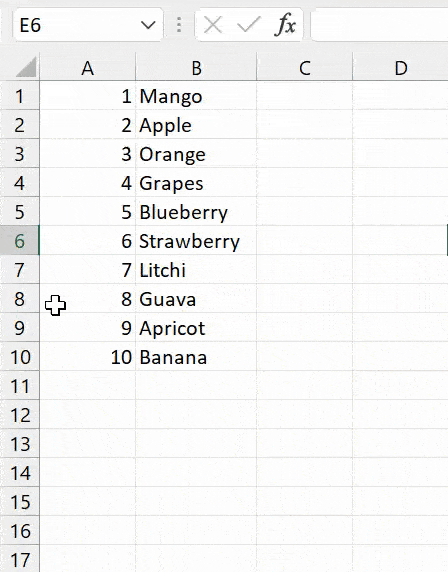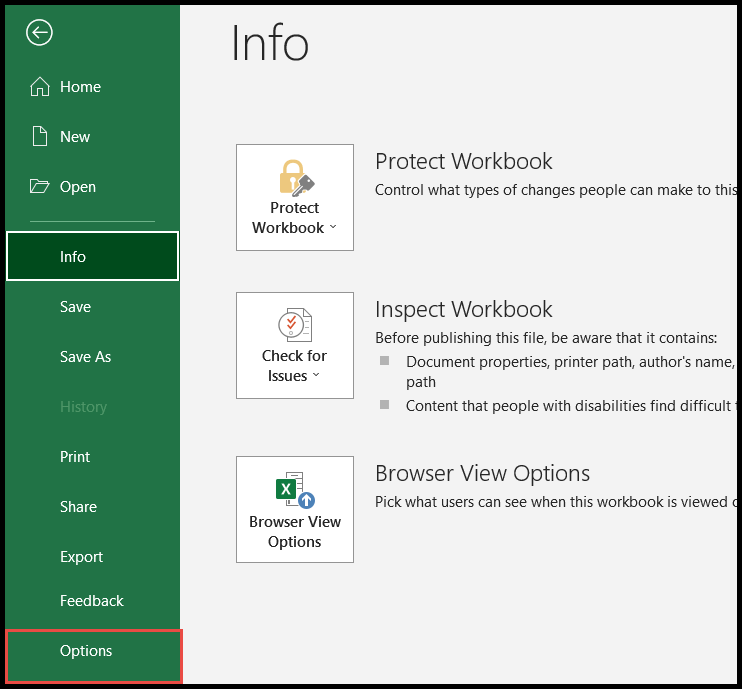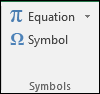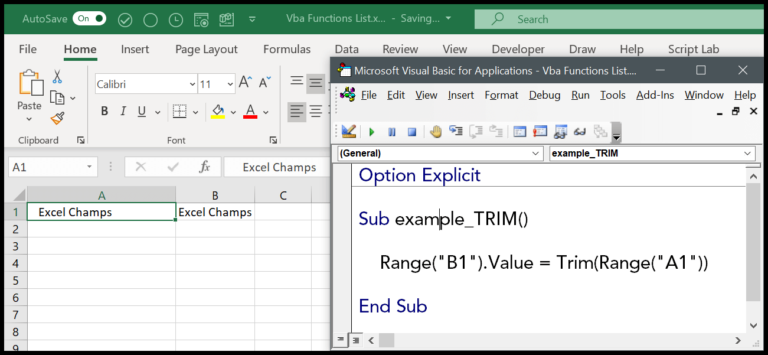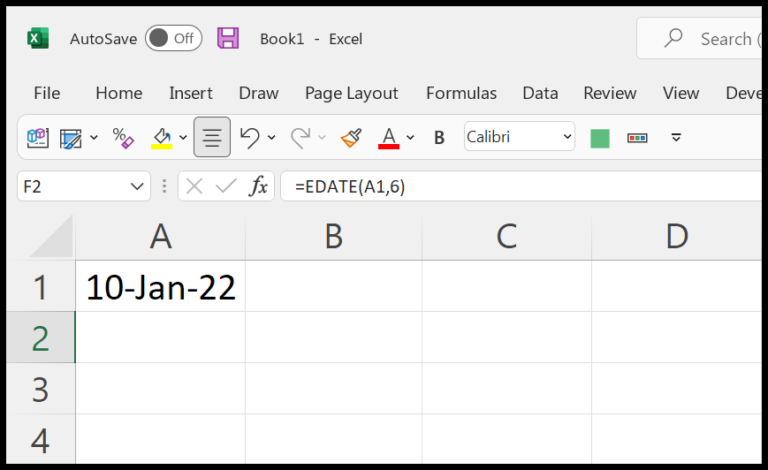I often find myself working with Visual Basic for Applications, or VBA for short, as I delve into Excel to automate tasks and crunch numbers. One important tool in the VBA arsenal that I use is the SGN function. It’s a straightforward yet powerful function that helps determine the sign of an integer. This function essentially categorizes numbers by their sign, providing me with a +1 if the number is positive, a -1 if it’s negative, and a neat 0 if the number is zero.
Certainly, the math category in VBA functions includes several utilities, but I find the SGN function to be especially useful. Whether I’m sorting data, setting up conditional logic, or preparing results for some kind of dashboard, the SGN function helps me quickly assess and act on the numerical sign. It simplifies decision-making in my code, particularly when it comes to handling positive, negative, or null values.
Syntax
Sgn(Number)
Arguments
- Number: The integer I’m checking for its arithmetic sign.
Example
Let me walk you through a quick VBA code snippet that uses the SGN function:
Sub example_SGN()
' Get the sign of the number in cell A1
Range("B1").Value = Sgn(Range("A1"))
End Sub
In this example, I’m checking the sign of a number in Excel. If I have a positive number in cell A1, SGN returns 1 to cell B1. It’s a handy function whether you’re working in Excel 2007, 2010, 2003, 2013, or 2016.
Notes
- When a non-numeric is passed to the Sgn function, I’ll get an error 13.
- It’s crucial to ensure that the value is numeric to avoid run-time errors.
- I always confirm the value is either positive, negative, or zero before using Sgn function.
- The arithmetic sign returned will be +1, 0, or -1 for positive, zero, and negative numbers, respectively.
- No result is provided by Sgn for non-numeric values; it strictly requires a numeric input.