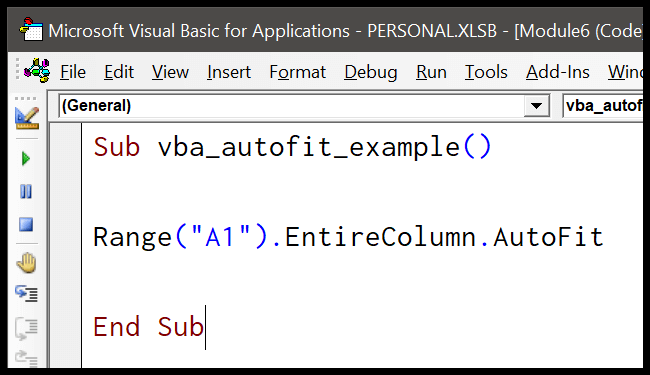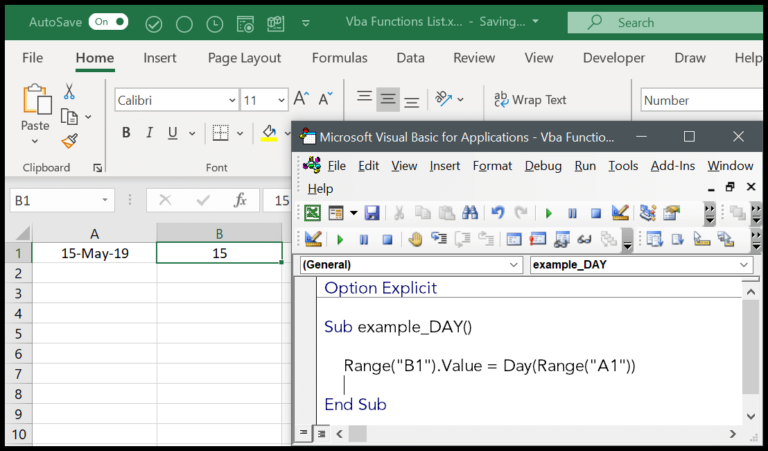I often find that working with dates and times can be a bit tricky, especially when you’re trying to automate things in Excel. Thankfully, Visual Basic for Applications, or VBA for short, makes this a little easier with a nifty function called NOW. This little gem gets the current date and time and can be a real timesaver in your macros.
Using the NOW function in Excel VBA works the same way as it does directly in the worksheet. The moment you call it, it snaps up the system’s current date and time and gives it right back to you. When I’m elbow deep in Excel, automating records or crafting time-sensitive reports, this function is a definite go-to for keeping track of exactly when my data was processed.
Syntax
When I’m writing VBA code and I need the current date and time, I use the Now() function. It’s surprisingly simple. Here’s what I remember about its structure, and I use it quite often in my Excel worksheets:
- The function doesn’t require any arguments – it’s just
Now() - What it returns: a
Varianttype holding the current date and time from my system’s clock
Here’s how I plug it into my VBA code:
Dim currentDateTime As Variant
currentDateTime = Now() ' This holds the current date and time
And when I need it in an Excel worksheet, applying it is just as straightforward. I just type this formula directly into a cell:
=NOW()
This function isn’t static; it’s a volatile function, meaning it updates every time my worksheet recalculates. I find it particularly handy for time-sensitive calculations or when I need to log times.
A cool aspect of Now() that I appreciate is that it’s a built-in function—no need for extra libraries. Whether I’m writing formulas in my worksheet or scripting some VBA code, Now() is my go-to for real-time date and time.
Arguments
- Arguments: None needed
- Sub & Function: Simply initiate with
Now() - Variables:
Dim Today As Date = Now()stores current date and time - System Impact: Reflects system’s regional settings
- Variant: Returns a
Variant (Date) - Userform Labels: Update instantly using
Now() - Action: No parameters alter function’s output
- Feedback & Save: Instantly reflects any system time changes
Example
Here’s a simple way to grab the current system date and time using VBA:
Sub example_NOW()
Range("A1").Value = Now()
End Sub
In this macro, the Now() function fetches the date and time right now—down to seconds—and drops that value into cell A1. Whenever you run this macro, it automatically refreshes to the present moment, as per your system clock. It’s like taking a snapshot of time itself, recording the exact moment you hit execute. Handy for logging timestamps in Excel!
| Component | Format | Details |
|---|---|---|
| Current Date | (varies with system) | Date when macro is executed |
| Current Time | hh:mm | Exact time of macro execution |
| Cell Value | Date and Time | Value reflects the moment of recalculation |
| Range Specified | A1 | Target cell for display of date and time result |