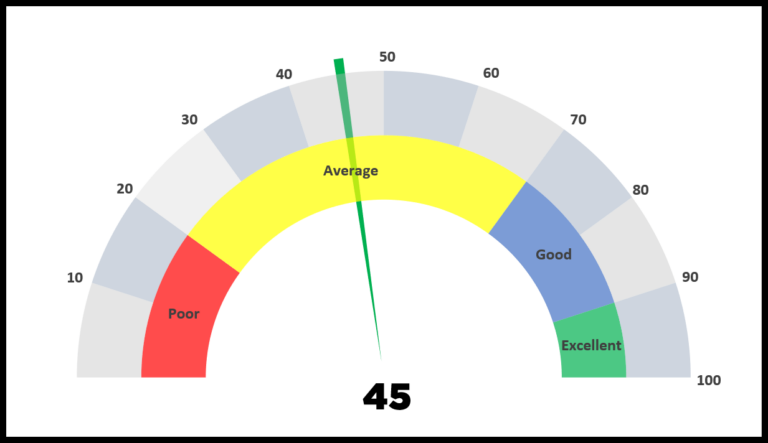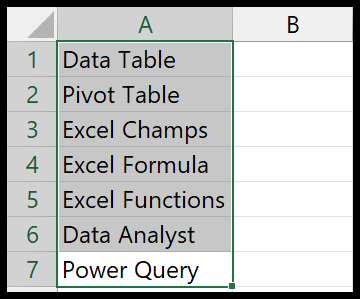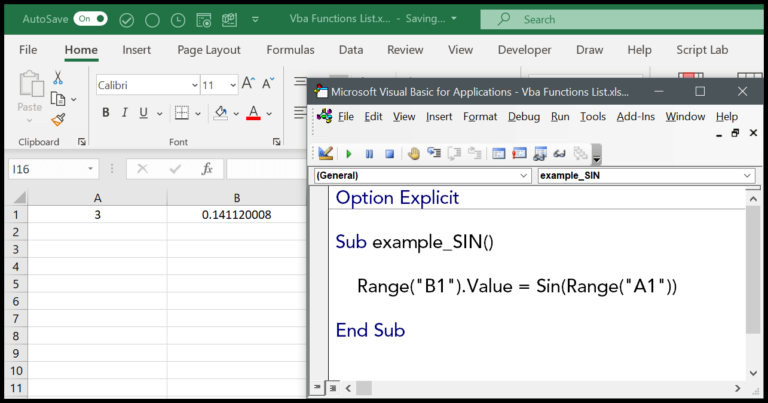In my experience with Visual Basic for Applications (VBA), one function that often comes in handy is the InStr function. Essentially, this function is a tool that allows you to locate the starting position of a particular substring within a string. Think of it as similar to the “Find” or “Search” functions you’ve probably used in Excel, but for use within VBA code.
When I’m writing scripts to automate tasks in Excel, I rely on the InStr function when I need to analyze text data. It’s quite versatile, not just for finding text but for processing strings based on their content. Whether I’m drafting reports, sorting data, or just organizing my spreadsheets, the InStr function is a basic part of my VBA toolkit.
Syntax
Here’s what I use:
InStr([Start], String1, String2, [Compare])
[Start]: (optional) I start searching from here.String1: This is my haystack.String2: And this, my needle.[Compare]: (optional) How I match things.
Arguments
When I start my search within a string using VBA’s InStr function, I can play around with a few parameters to pinpoint exactly what I need:
- Start Position: My starting shot at zeroing in on the sub-string’s location. If I skip this, VBA assumes I mean “Start from the beginning, please!” (that’s position 1 for the uninitiated).
- Parent String: The bigger text block where I suspect my little string is hiding.
- Sub-String: The needle I’m looking for in the haystack.
When I’m picky about how I want to match strings, I can choose from these comparisons:
vbBinaryCompare: Case matters here—it’s like having eagle eyes for A versus a.vbTextCompare: Chill and easygoing, it treats A and a as twins.vbDatabaseCompare: Got some database-specific mighty sorting rules to follow.
These arguments aren’t just for kicks. They make sure I hunt down that string precisely how I like it—be it a case-sensitive search for passwords or just a casual check for common words.
Example
Here’s a snippet of VBA code I used with the INSTR function:
Sub example_INSTR()
Range("B1").Value = InStr(Range("A1"), " ")
End Sub
In this code, I’m looking for the first space in the text from cell A1. Let’s say A1 contains “Mick Griffin”. After running this macro, cell B1 will show the number 5, since the space falls at the fifth position, right between Mick and Griffin.
Notes
- When
string1isn’t instring2, I get a zero. - I use INSTR to pinpoint where
string1shows up instring2within my VBA program. - I remember, if I skip specifying a starting point, it’ll just start at the first character.
- I make sure that the result reflects the character’s position in the cell.
- It’s crucial to remember that spaces count as characters in the search.
- I always double-check my variables and the range they refer to.
- Default values can simplify my code, but only if they fit the task.