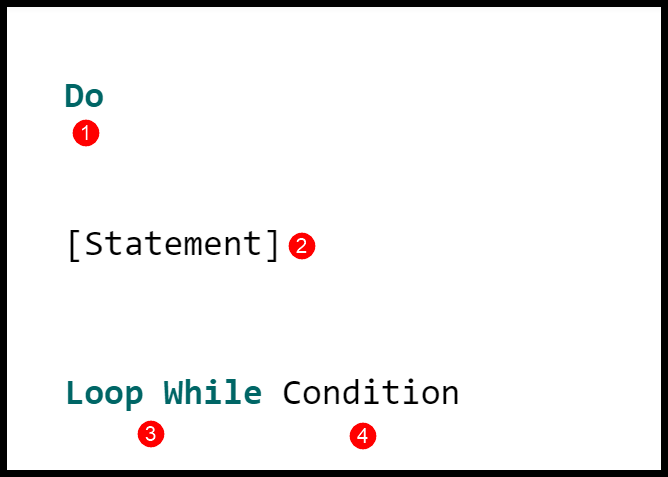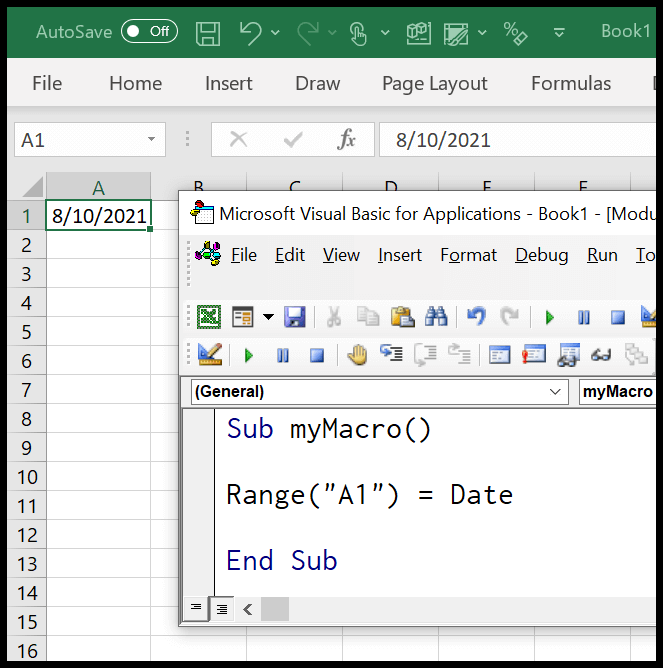The DATEPART function in VBA, or Visual Basic for Applications, is a tool I find handy when working with dates and times in Excel. It’s quite versatile—you can extract anything from seconds to years from a given date value. Think of it as a Swiss Army knife for date-related functions in your VBA toolkit, especially useful when creating macros in Excel that require precise date or time manipulation.
Learning to use the DATEPART function effectively can make handling time data much simpler. Whether you need to pull the month from a timestamp, figure out which day of the week a particular date falls on, or just extract the year, this function has got you covered. It’s one of those essential pieces of knowledge that can help you fine-tune your Excel VBA applications with greater control over date and time data management.
Syntax
Here’s how I use the DatePart function:
DatePart("interval", "date", ["firstdayofweek"], ["firstweekofyear"])
Details:
- “interval”: part of the date I want.
- “date”: the date I’m analyzing.
- “firstdayofweek”: optional start of the week.
- “firstweekofyear”: optional start of the year.
Arguments
When I’m working with dates in my VBA projects, I often need to extract specific parts of those dates. This is where I use the DatePart function, which takes a few arguments to get the job done:
- Interval: This one’s a string to tell the function exactly what I need, like a year (
"yyyy"), month ("m"), or even the week of the year ("ww"). - Date: Obviously, this is the date I’m extracting parts from, which I feed straight into the function.
- FirstDayOfWeek (optional): When I need a day of the week, this argument lets me set which day is considered the start of the week. I usually stick with the default (
vbSunday), but I can change it to any day, likevbFriday.
Here’s a quick rundown of possible FirstDayOfWeek inputs I might use:
vbSundayvbMondayvbTuesdayvbWednesdayvbThursdayvbFridayvbSaturday
And for setting the first week of the year with FirstWeekOfYear (also optional), I have these choices:
vbFirstJan1– The week with January 1.vbFirstFourDays– The first week with at least four days in the new year.vbFirstFullWeek– The first full week of the year.
Depending on what I’m after, I might ask for the quarter ("q") or the day of the year ("y"), and by using the correct interval symbol, I’ll get an integer value back. It’s a handy way to make sense of dates and times quickly.
Example
I recently had the opportunity to work with the VBA DATEPART function. For those who might not know, it’s a powerful little piece of code that helps with date and time data. I’ll give you the run-down with a practical example I ran myself.
I wrote a subroutine in VBA where I had to pull specific parts of a date from a single cell in Excel. Here’s what I did:
Sub example_DATEPART()
' Let's pull different parts of the date from cell A1
myDate = Range("A1").Value
' Extract and store in subsequent cells
Range("A2").Value = DatePart("d", myDate) ' Day
Range("A3").Value = DatePart("h", myDate) ' Hour
Range("A4").Value = DatePart("m", myDate) ' Month
Range("A5").Value = DatePart("n", myDate) ' Minute
Range("A6").Value = DatePart("q", myDate) ' Quarter
Range("A7").Value = DatePart("s", myDate) ' Second
Range("A8").Value = DatePart("w", myDate) ' Day of week
Range("A9").Value = DatePart("ww", myDate) ' Week of year
Range("A11").Value = DatePart("y", myDate) ' Day of year
Range("A12").Value = DatePart("yyyy", myDate) ' Year
End Sub
Here’s a quick breakdown of what each line does:
- Day: It got me the day from the date. Super useful if I need to calculate time spans or validate events.
- Hour and Minute: No time was in the cell, so I got zeroes – expected, but good to confirm it works.
- Month and Quarter: Perfect for financial quarter calculations or month-to-month comparisons.
- Second: Again, zero, but if I had a timestamp, this would be invaluable.
- Day of Week and Week of Year: Really handy for scheduling tasks and understanding on which day events occur.
- Day of Year: If I’m tracking progress through the year, this is a neat way to see how far in we are.
- Year: Great for archiving or sorting data by year.
Imagine the possibilities! If you ever work with schedules, statistics, or any date-heavy data, learning to use this function can save you a ton of time. Trust me on this; it’s like your own time (data) machine in Excel.
Notes
- Current Year: By default, if I leave out the year in a date, VBA assumes I’m talking about this year.
- Error Handling: Running into error 13? It could be that I’ve fed VBA something that isn’t a date.
- Week Settings: To get the correct day of the week, remember it only matters if the interval I’m using is “w” or “ww”.