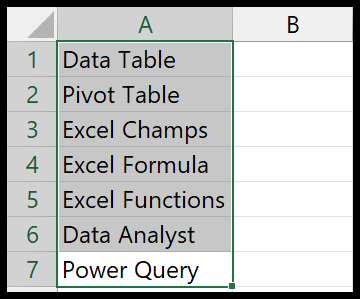In the realm of Excel, mastering the use of built-in VBA functions can skyrocket your productivity. One function that stands out for its utility is the VBA DATE function. This nifty tool grabs the current date from your system and plants it right into your code. Think of it like Excel’s TODAY function’s cousin, but for the programming side of things, where it simplifies date manipulations within macros.
What’s cool about this function is its innate adaptability to different date formats. Whether you like your dates displayed in the mm/dd/yyyy format or some other custom style, VBA DATE has got you covered. For anyone diving into the world of Excel macros, getting to know this function is a real game changer. It’s straightforward, easy to use, and an absolute essential in your VBA toolkit.
Syntax
In VBA, different date and time functions make it a breeze to work with dates and times. The syntax for each is unique:
- Date() Function: Simply
Date()gets today’s date. - Now Function: Use
Now()to fetch the current date and time. - Time Function: Just
Time()and you’ve got the current time. - DateAdd Function: Add intervals to dates with
DateAdd(interval, number, date). - DateDiff Function:
DateDiff(interval, date1, date2)calculates the difference between dates. - DatePart Function: Retrieve a part of a date using
DatePart(interval, date). - DateSerial Function: Generate a date from year, month, and day with
DateSerial(year, month, day). - DateValue Function: Convert a string to a date using
DateValue(date_string). - TimeValue Function: Turn a time string to a time with
TimeValue(time_string). - Weekday Function: Get the day of the week using
Weekday(date, [firstdayofweek]). - Month Function: Extract the month from a date with
Month(date). - Year Function:
Year(date)will tell you the year of a date. - Day Function: Use
Day(date)to find out the day of the month. - Hour Function:
Hour(time)gives you the hour from a time value. - Minute Function: Fetch the minute with
Minute(time). - Second Function: And
Second(time)gets you the seconds. - IsDate Function: Check if a value is a date with
IsDate(expression). - Format Function: Display dates and times in various formats using
Format(expression, [format]).
VBA functions like Date() are not volatile, meaning they don’t recalculate unless the worksheet does. On the other hand, Now() is volatile and updates whenever the sheet recalculates. Remember, these built-in functions are pretty handy when I’m manipulating dates and times in my spreadsheets.
Arguments
- Date Function: No arguments needed.
- DateValue: Extracts date from a string.
- DateSerial: Year, month, day.
- DateDiff: Unit, start date, end date.
- DateAdd: Unit, number, date.
- Day, Month, Year: Retrieve respective date parts.
- Weekday: Get day of the week from a date.
- MonthName, WeekdayName: Convert number to name.
- CDate: Converts a value to a date.
- DatePart: Interval, date, (optional) firstdayofweek, firstweekofyear.
- Date variables: Store date values.
Example
In Excel VBA, the DATE function is a convenient way to insert the current system date into a cell. Here’s a snippet of VBA code I use:
Sub example_DATE()
Range("A1").Value = Date
End Sub
When I run this macro, it places today’s date in cell A1. It’s worth noting that the date won’t change if the sheet recalculates; it’s static. That means if I want the latest date, I simply rerun the macro to update the cell value.