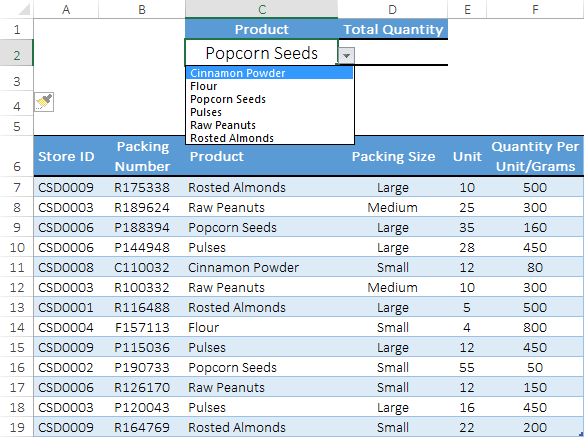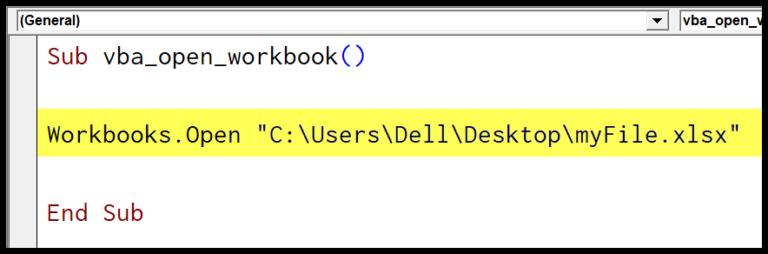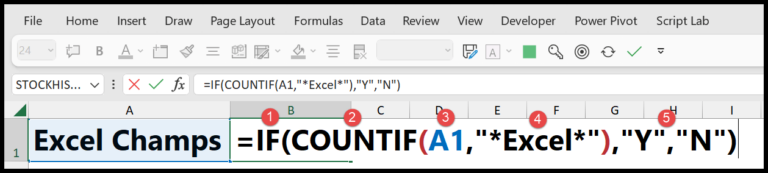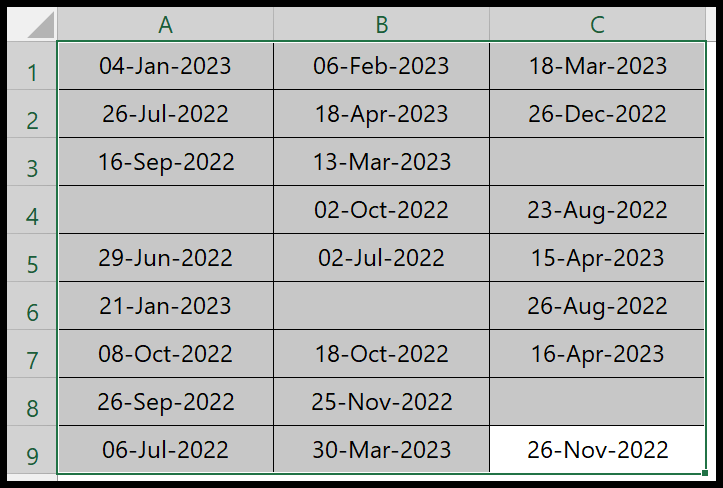I always find it fascinating how we can make computers do the heavy lifting with just a few lines of code. Take the VBA CHR function, for instance. In the realm of VBA— Visual Basic for Applications, a core programming language of Microsoft Office applications—it’s a pretty handy tool to have up your sleeve. It’s categorized under data type conversion functions and has a simple yet powerful purpose: given a number between 0 and 255, it returns the corresponding character. Imagine having the ability to generate any character on your keyboard, and more, with a simple function.
As a programmer, this function opens up a lot of possibilities, especially when dealing with text. I can dynamically generate strings, control characters, and even automate responses within an Excel macro. It’s like having a secret code book where each number magically turns into a symbol or letter at my command. And because it’s built into VBA, I can use it anytime without any additional setup—it’s right there waiting for me to leverage its capabilities and simplify my tasks.
Syntax
Chr(charcode)
Arguments
- Char code: I specify this to get the corresponding character.
| Value | Returns |
|---|---|
| ASCII code | Character |
| Character code | ASCII value |
- My arguments decide the string outcome.
- Each charcode represents a unique ASCII character.
- Simply put, the ASCII code is my input; the character is what I get back.
Example
Sub example_CHR()
Range("B1").Value = Chr(Range("A1"))
End Sub
When I run this macro, it takes the numerical value from cell A1—say, 149—and converts it to a character using the VBA Chr function. For the number 149, the cell B1 displays a bullet point (•). This is a simple demonstration of how Chr can output specific characters to cells in Excel. Here’s how you can further interact with Chr:
- Select a Range:
Range("A1").Select - Insert Character in Cell:
ActiveCell.Value = Chr(65) ' Inserts "A" - Message Box Output:
MsgBox Chr(100) ' Displays "d" - For Loop Use: To run through a series of cells.
This little snippet can be a building block for more complex Excel VBA codes.
Notes
- Errors in VBA: I get an error if my CharCode isn’t between 0 and 255.
- Excel Versions: This applies from Excel 2003 through Excel 2016, including Excel 2011 for Mac.
- Character Set: We’re talking ASCII here, which stands for American Standard Code for Information Interchange.
- Excel Functions: Chr is a text function, not to be confused with Excel functions.
- VBA Specifics: The Asc function is complementary; it converts characters back to their ASCII values.