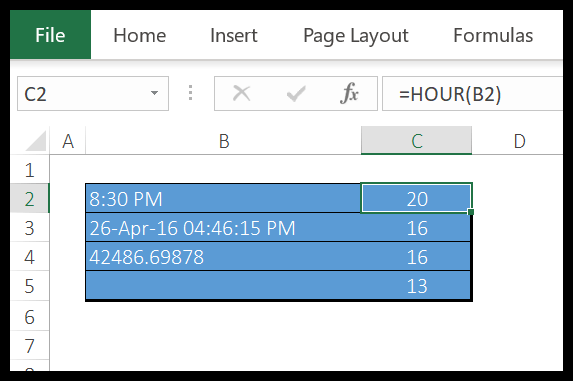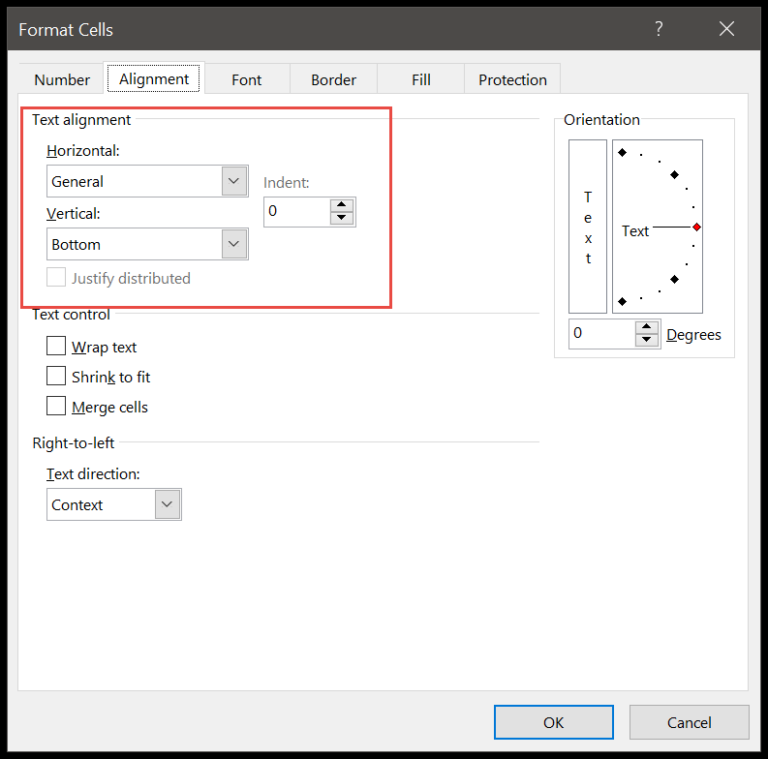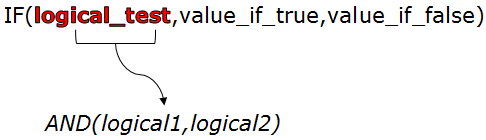The world of programming offers some pretty nifty tools to make our data manipulation jobs a whole lot easier. Take, for example, the CDBL function in VBA, a reliable pal for dealing with numbers. I’ve got this knack for Excel VBA, and the CDBL function is one of those features I found to be a lifesaver when crunching numbers. In essence, it’s like a magic wand that transforms any value you wave it over into a double data type—pretty handy when you need to handle hefty numerics with precision.
Now, whether you’re a beginner or a seasoned pro, getting a grip on Excel VBA means you’ll definitely cross paths with this function. What’s cool is double data types can store enormously large or tiny numbers, so whether we’re talking about the vastness of space or the minuscule world of atoms, CDBL has got it covered. And let’s be honest, when it comes to precision, Excel is the tool we turn to, and VBA makes it all the more powerful.
Syntax
I use CDbl when I need to change a value to a double data type. Here’s the simple structure I follow:
CDbl(Expression)
- Expression: It’s what I want to convert to double.
- Double Data Type: Just so you’re aware, it can hold really big or really small numbers!
Arguments
- Expression: The value I’m converting, such as strings or integer variables, to a double.
- value: Could be numeric values like integers, decimals, or strings that represent numbers.
- Variables: These hold the data I want to cast into another type, like double.
Types of Values Accepted:
| Type | Acceptable? | Example |
|---|---|---|
| Integer Value | Yes | 42 |
| Decimal Values | Yes | 3.14159 |
| String Value | Yes, if numeric | “99.99” |
| Boolean Value | Yes | TRUE (becomes 1) |
Resulting Conversions:
- String to Double: I can convert a numeric string to a floating-point number.
- Integer to Double: Integer variables turn into floating-point numbers, maintaining precision.
- Boolean to Double: A TRUE boolean value becomes 1.0 as a double, FALSE becomes 0.0.
Parameters:
- A single expression is all I need; that’s the parameter to pass in.
- Conversion: It’s the process where I take the expression and turn it into a double value.
Example
Sub example_CDBL()
Range("B1").Value = CDbl(Range("A1").Value * Range("A2").Value)
End Sub
Here, I’ve set up a simple macro using VBA:
- Code: A subroutine called
example_CDBL. - Run: I execute a calculation multiplying the values in cells A1 and A2.
- Convert: I then use
CDblto convert the result into a double data type. - Result: The final double is output to cell B1. For instance, if A1 has 12.5 and A2 has 2.556, B1 will show 31.9506 after the macro runs.
If I want to see the result in a message box, I can tweak the VBA code slightly:
Sub example_CDBL_msgbox()
Dim result As Double
result = CDbl(Range("A1").Value * Range("A2").Value)
MsgBox "The result is " & result
End Sub
Notes
- Error Code 13: Occurs during type mismatch; for instance, when I try to convert a non-numeric value to a number.
- Data type range: If I push beyond the boundaries of the double data type, I’ll trigger an error.
- Error Handling Tip:
On Error GoTocan be used to manage errors gracefully in my projects. - Conversion Functions:
CCurfor currencyCBoolfor boolean valuesCIntfor integersCDecfor decimals
- Spreadsheet Manipulation:
- To
FindorSelectdata within a worksheet - Use
Insertto add new data Cut,Copy,Pastefunctions are useful for moving data around- Always remember to
Savechanges andClosefiles properly.
- To