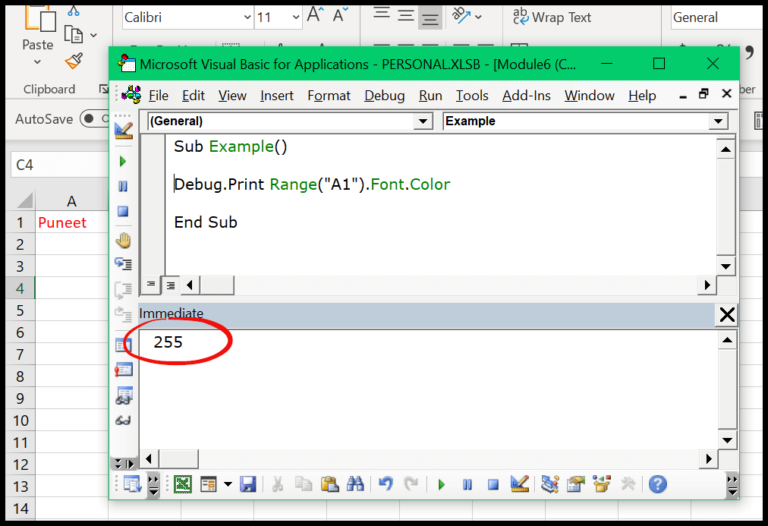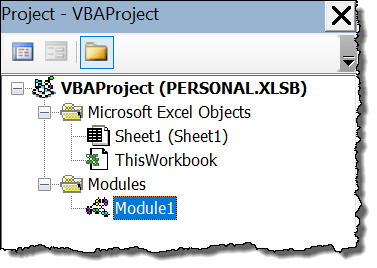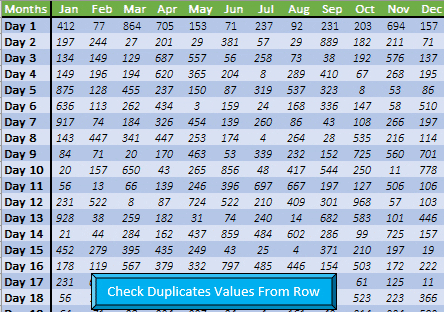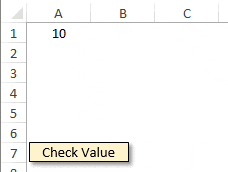I remember the days when monitoring sales figures was a challenge that would eat up my afternoons. Once, I crafted a daily sales report template in Excel, aiming for something easy yet effective. It became a nifty little tool, one that I could whip out to impress my boss — even on a slow sales day.
The beauty of this template lies in its simplicity. It’s a one-pager, structured just enough to capture the essentials without causing a headache. I want to pass on this gem, ensuring it’s not just my superiors who get to flash that satisfied grin. Let me break down the features for you and provide some pointers on how you can leverage this template to stay ahead of the game.
Features
1. Day Wise Sales Against Monthly Target
My template features a chart that visually tracks my sales each day against the monthly goal. There’s a line indicating the target, making it easy for me to compare daily performance at a glance. I’m constantly reminded of the daily average I need to hit thanks to a message box up top. Here’s how it looks on a good day:

2. Total Target vs. Actual Achievement [Percentage]
Right next to the sales chart, I have this thermometer chart:

It conveniently displays the total sales I’ve achieved as a percentage of the monthly target. It’s a satisfying way to see my progress heating up as I inch closer to my goals.
3. Sales Achieved
There’s this neat little box that immediately shows me how much I’ve sold against my target:

It’s my quick snapshot of victory – or a nudge to do better.
4. Per Day Average to Meet Target
Another box keeps me on my toes, detailing the average sales I need to make each day for the rest of the month to meet my target. Like a good coach, it changes based on how well I’m doing:

If I’m lagging, the required average goes up – talk about motivation!
5. Days Left in the Month
This helpful little countdown tells me how many days I’ve got left to make magic happen:

It’s dynamic, so I never lose track of time. Tick-tock, I say to myself.
6. Special Remarks Section
And here’s where I jot down any thoughts or observations:

Right before passing the report to my boss, I’ll gather remarks from the sales team. It’s a space that’s all ours to fill with insights or highlight opportunities.
Input Data
1. Current Month
I always start by setting the current month in my sales report template. Doing this determines the total days I’ll track. For instance, if I pick September, that’s 30 days of sales to monitor. The template has a handy drop-down menu to make this selection a breeze.

2. Monthly Target
After setting the month, I plug in my monthly sales target. This influences the daily sales goals, as the template calculates the average I need each day to hit the total target. If my monthly target is $50,000 and there are 31 days, my template tells me I need to aim for $1,613 daily. Simple enough, I enter this number in cell A34.

3. Daily Sales
Here’s where the meat of the tracking happens. In the table, I punch in my daily sales numbers, and like magic, the template adjusts all related calculations. I just ensure to enter data relevant to the days of the selected month–30 for September, 31 for October, and so on. No extra work on my part, the daily sales report template takes care of the math.

Customizations? Possible, but I hardly need them since the template is set to do all the heavy lifting.
Customization
1. Change Currency Format
I noticed the preference for different currencies, so here’s how I adjust it in my reports. I go straight to cell A40 and swap out the dollar sign for my currency of choice. Remember, it’s important to keep the cell format as text to avoid any hiccups in the display.
- **Currency Cell**: A40
- **Original Format**: Dollar ($)
- **Cell Format**: Text (keep this unchanged)
2. Change Keynote Messages
When I want to update the keynote messages, I head over to cells AG26 through AG37. These cells hold all the template’s messages which I originally hid using white font color. To make the edits, I simply change the font color back and type in my new messages.
- **Message Range**: AG26:AG37
- **Visibility**: Change font color to reveal the hidden messages
Download
Conclusion
I found this awesome daily sales report template that’s super straightforward. It really helps my boss get a quick snapshot of sales activities. Plus, I whipped it up in no time. Hey, if you find it handy, spread the word and share it with your pals. Grab the template here.
More Templates
I stumbled across some cool Excel templates that can jazz up how you manage info. Check these out:
- Stock Tracking: Keep tabs on inventory like a pro. Super handy!
- Gantt Chart Magic: Planning projects visually with this chart rocks!
- Monthly Expenses: Tracking where my cash goes each month? Yes, please!
And hey, if a sales report template is what you need, a basic daily one or something more detailed like a quarterly sales report template is just what you should look for. Keep sales in check; make your life easier!