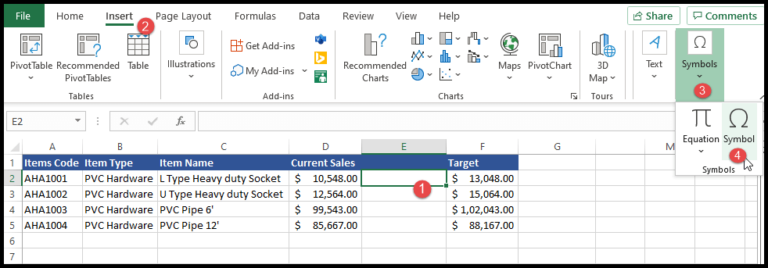Overview
When working with data in Microsoft Excel, I often find myself needing to swap out texts or values across multiple cells. This is when the Find and Replace feature becomes a game changer. Hitting Ctrl + H instantly brings up the Replace dialog box, where I can input what I’m looking to find and what it should be replaced with.
| Shortcut | Action |
|---|---|
Ctrl + F | Open Find dialog |
Ctrl + H | Open Replace dialog |
For a more focused search, I make use of wildcard characters like the question mark (?) to match any single character or asterisks (*) for multiple characters. The Find tab within this dialog also allows for tailored searches, such as looking for cells with specific formatting or matching case to ensure precision.
Sometimes, I need to repeat the last action, and for this, the shortcut F4 is quite handy. It’s also worth mentioning how easy Microsoft has made it to navigate through this feature; with the Tab key and arrow keys, I can jump between various options in the dialog box. And if I’m dealing with columns, a quick Shift + Ctrl + H lets me replace values in a specific column without affecting others.
In summary, mastering these Excel keyboard shortcuts not only saves time but also enhances my ability to manage and manipulate large datasets with simplicity.