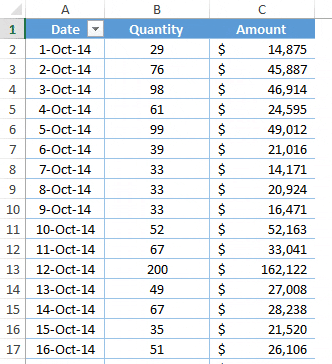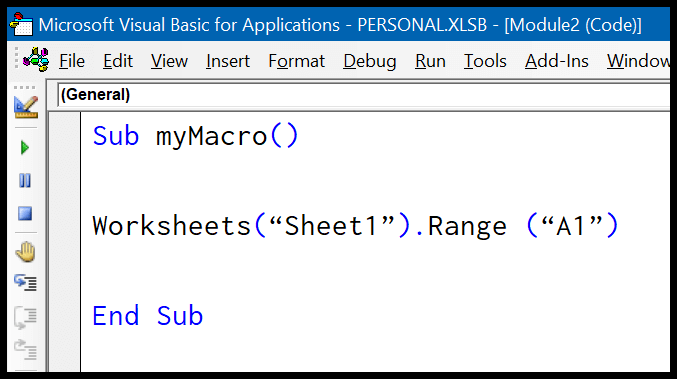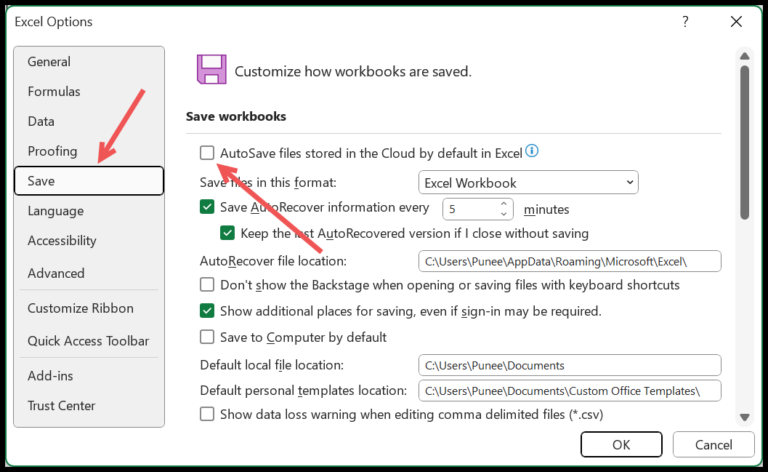As someone who tinkers with Microsoft Excel daily, I’ve come to appreciate the little things that boost my efficiency. Take grouping, for instance—it’s a nifty way to organize and condense large chunks of data without breaking a sweat. Whether it’s a sprawling sales data sheet with trends that span quarters or a hefty list of dates and texts that need sorting, grouping is your go-to solution. It’s like categorizing your closet; everything gets neater.
Navigating through data sets, especially when you’re juggling tasks like custom interval creation or data management, can be daunting. Who has the time to insert or delete rows meticulously? That’s where Excel’s group feature comes into play. It allows me to filter data, manage pivot tables, or even color-code sections for a visual cue of different regions—all without disturbing the data’s state of Zen. And if you’re someone who prefers keyboard shortcuts over mouse clicks, grouping rows and columns is just an Alt+Shift+Right Arrow away, making the whole process even more seamless.
Keyboard Shortcut to Group in Excel
I’ve found:
- Grouping rows/columns:
Alt+Shift+Right Arrow - Ungroup rows/columns:
Alt+Shift+Left Arrow - Toggle group’s visibility:
Alt+Shift+PlusorAlt+Shift+Minus
Steps to Group Rows or Columns Using Keyboard Shortcut
When I’m working with Excel, I often use keyboard shortcuts for efficiency. To group rows or columns quickly:
-
I start by selecting the rows or columns that I want to group.

-
Then, I press Alt + Shift + ➞ (Right Arrow). This groups my selected rows or columns.
To collapse or expand the groups:
-
To collapse, I press Alt → A → H, or I click the minus (-) sign in the spreadsheet’s left bar.

-
To expand, I press the same key combination Alt → A → H or click the plus (+) sign.

If I accidentally select cells instead of full rows or columns, Excel prompts me to choose between grouping rows or columns with a dialog box.

Using these Excel keyboard shortcuts speeds up my work, making grouping tasks super quick and easy!