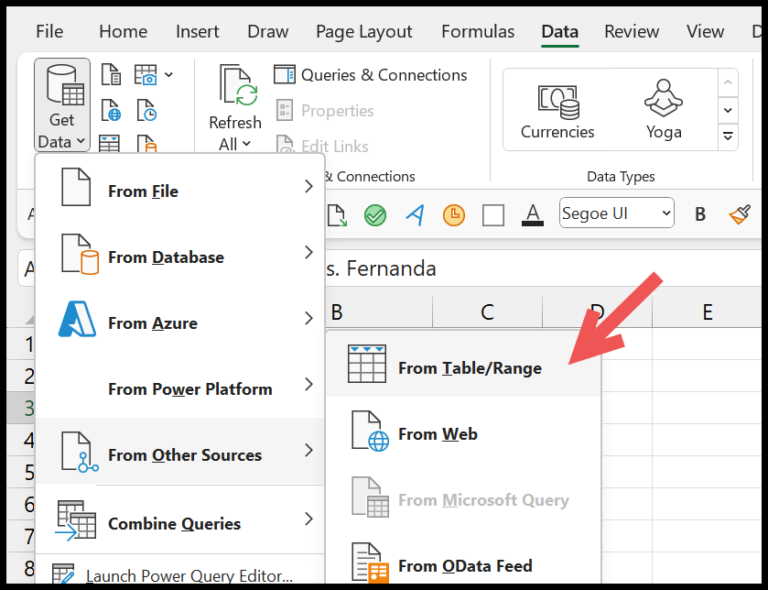I’ve been tinkering with Excel formulas lately and found a neat little function that’s pretty handy for tracking the passage of time—specifically, counting the number of days between two dates. Usually, you might think you need the COUNTIF function for this job, but it turns out that for a specific date range, the COUNTIFS function is the one to go for. This is because you have to establish both a start and an end date, which sets up a boundary for Excel to consider only the days within that range.
The process is like setting two bookends on a shelf; anything that falls in between gets counted. This becomes particularly useful when organizing schedules, calculating deadlines, or just trying to figure out how many days you’ve got left until your next vacation. It’s a simple yet clever use of Excel’s capabilities to keep track of days in a way that’s both efficient and error-proof. Plus, seeing those numbers pop up almost feels like a little pat on the back from your spreadsheet.
Formula to Count Days Between Two Dates
To calculate the number of days between two dates, I use a straightforward process:
- I put the COUNTIFS function in an Excel cell.
- For criteria_range1, I select where the dates are situated.
- Criteria1 gets “>=” alongside the earlier date referenced.
- I repeat the date range as criteria_range2.
- Criteria2 uses “<=” with the later date referenced.
- Press Enter, and voilà, the days are counted.
In the end, my formula looks like this:
=COUNTIFS(A2:A17, ">= " & E2, A2:A17, "<= " & F2)
Note: This considers all days, and leap years are automatically factored in by Excel’s calendar.
How this Formula Works
In working with Excel, I find it handy to calculate periods between dates, such as ages, work tenure, or time to retirement. The process involves two key steps:
-
- Start Date: This is where the range begins, like a birthday in June, and I ensure it’s recognized by Excel as a start point.
- End Date: Represents the endpoint such as a future date in September; this caps the range I want to review.
-
Applying Conditions:
- For dates after the start date, I use
">="to include the start date itself. - For dates before the end date, I input
"<="to ensure that day is counted.
- For dates after the start date, I use
Example: To count workdays from 4th November (inclusive) to 4th December, my formula accounts for both dates and every day in between.

Remember: When using these conditions in formulas, the symbols need to be in quotes, like “>” and “<=”. Otherwise, Excel won’t interpret them correctly.
Use SUMPRODUCT to Count Between Dates
When I work with Excel and need to count dates within a specific range, I prefer the versatility of the SUMPRODUCT function. Let me show you how this works.
Assuming I have a list of dates in a column from A2 to A17, and I’m interested in counting how many fall between two dates, which I’ve specified in cells E2 and F2.
Here’s the formula I use:
=SUMPRODUCT(--(A2:A17<=F2), --(A2:A17>=E2))
Simply put, this formula does a few cool things:
- Checks each date: It sees if each date is less than or equal to my end date (F2) and greater than or equal to my start date (E2).
- Converts Booleans: The
--in front of the conditions change TRUE and FALSE into 1’s and 0’s, effectively converting Booleans to numbers. - Creates arrays: I end up with two arrays indicating whether the conditions are met (1) or not (0).
- Multiplies and sums: SUMPRODUCT then takes the product of these arrays and sums them up, giving me the count of dates within my range.
This technique is invaluable when I need to consider working days, business days, or even count the number of specific holidays, like Thanksgiving or Independence Day, within a dataset.

And what about events or specific age-related calculations? Well, adjust the dates in E2 and F2, and my trusty SUMPRODUCT formula has got me covered. It’s that flexible!
So, next time I need a days between dates calculator or something similar, I’ll skip the standalone tools and head straight to Excel’s SUMPRODUCT. It’s a game-changer for me.