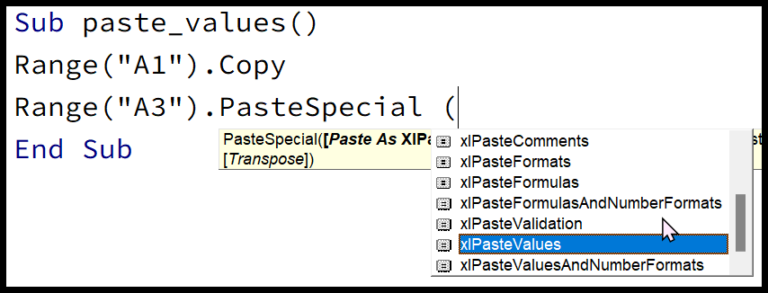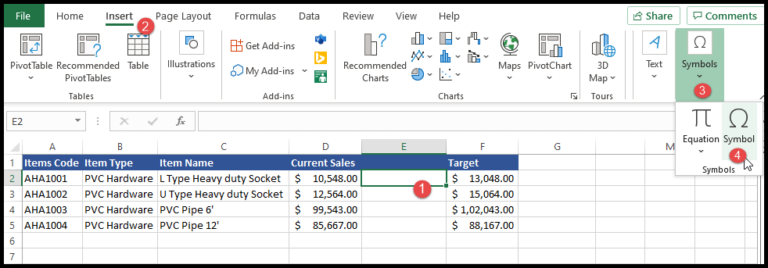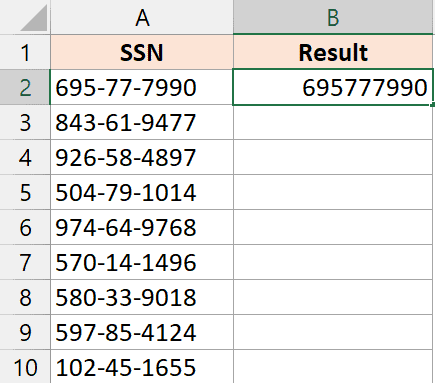I’ve been working with Excel and trust me, removing the last character from a string is a trick you’ll want up your sleeve. It’s handy, especially when you’ve got data that needs a bit of cleanup. Say you have a cell with text and there’s just one character too many at the end. With a simple combo of the LEFT and LEN functions, you’ve got the issue sorted in a blink. The LEFT function comes into play, picking the text from the start up to the point you want, while LEN sizes up your string to make sure no character is left behind, except the one you’re looking to ditch.
Sometimes, you might notice some pesky spaces hitching a ride before or after your text—that’s when I sprinkle in the TRIM function. It’s like the broom that sweeps away those unwanted spaces, keeping your data neat and tidy. I mean, why settle for clutter when a clean string is just a few clicks away, right? Whether it’s a number, letter, or symbol waving goodbye from your cell, these functions have my back every single time.
Related Tutorials
Hey everyone! Stumbled upon some tricks that have really spiced up my spreadsheet game. Check out what I’ve been learning:
-
Champion Char Removers: Need to nix that pesky first character? I’ve got the technique! My worksheet’s looking cleaner by the day.
-
Name Taming: First and last names in separate cells? Yep, that’s possible too!
-
Punctuation Be Gone: Those unwanted commas and parentheses standing out? When I want them gone, they’re gone.
-
Flash Fill & VBA Code Galore: When I’m feeling fancy, I whip out the Flash Fill feature or some VBA code to automate the boring stuff.
-
Ultimate Clean-up: I’ve been exploring the Ultimate Suite, and it’s a lifesaver for dataset cleanups!
If you’re looking for the full treasure trove of tips, don’t miss out on this Complete List of Excel Formulas. Trust me, it’s a goldmine!