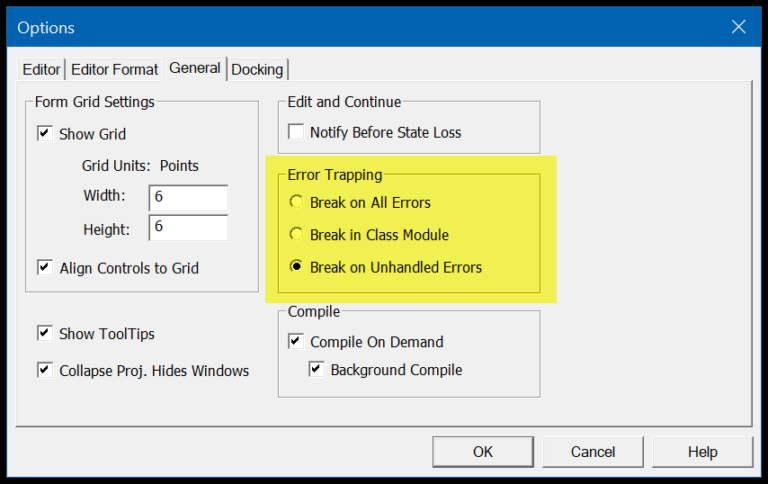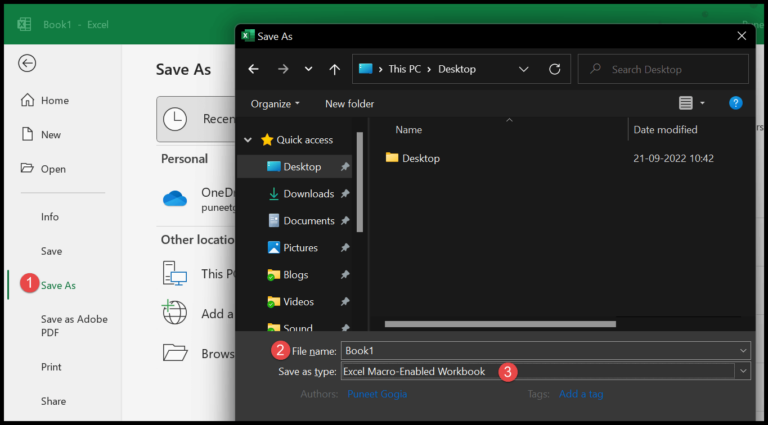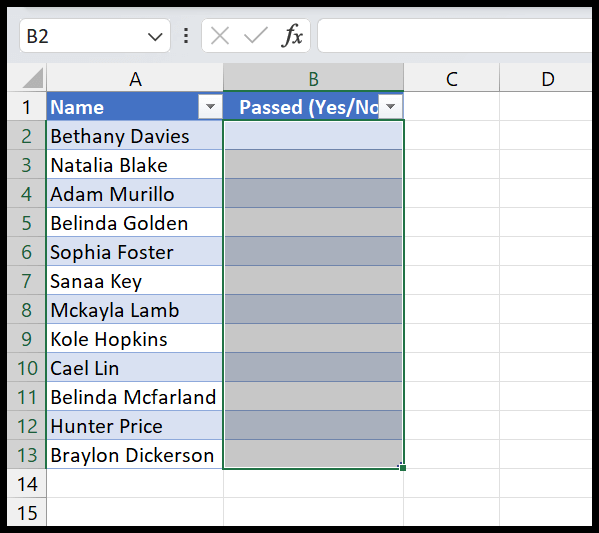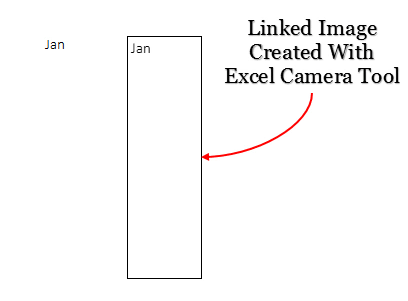When getting started with Microsoft Excel, it’s crucial to understand the basics of its layout. The heart of this powerful spreadsheet program lies in its ability to organize information within a grid of cells. Each cell serves as a single point where data can be entered, and together, they form the backbone of an Excel worksheet. Imagine a workbook where your content is not only well-organized but also easy to navigate and manipulate. That’s where the distinction between rows and columns comes into play; it’s fundamental to how information is structured in a table or spreadsheet.
Rows run horizontally across the worksheet and are identified by numbers on the left side, whereas columns stretch vertically, marked by letters at the top. This arrangement allows for a clear and systematic way to reference and access data points. For instance, it’s how you would pinpoint the exact location of specific details in a large dataset. Excel’s design accommodates numerous rows and columns, forming a grid where the intersection of a row and a column creates a cell, each housing individual pieces of information. By learning the difference between these two elements, you’ll unlock the full potential of Excel spreadsheets, laying the groundwork for everything from simple lists to complex data analysis.
Difference Between Rows and Columns
In Excel, I’ve found it quite essential to clearly understand the contrast between rows and columns because it’s foundational to working efficiently in spreadsheets. Here’s what I keep in mind:
-
Rows are all about horizontal. In a blink, I can spot them as they’re labeled with numbers on the left. Excel lets me have a whopping 1,048,576 of these!
- Selecting a row? Easy – click the row number or tap SHIFT + SPACEBAR.
-
Columns stand tall vertically, and they’re all about letters as headers, from A to ZZ and beyond. Unlike rows, columns cap at 16,384.
- Grabbing a whole column is just a click on the lettered header or CTRL + SPACEBAR for a neat shortcut.
When comparing row vs column, it’s like comparing the steps of a ladder to its rungs. I visualize rows zigging across and columns zagging up. If I need to pinpoint a range, I say stuff like “1:3 for rows” or “A for columns.” Also, when I chat about “Excel rows,” I’m eyeing that horizontal lineup, and for “Excel columns,” I’m tallying those vertical ones.
For super organization, I always follow the rule: row numbers navigate me left-right, column headers alphabetize my up-down journey in Excel’s grid.
Points to Know
- Hide or Show Data: Right-clicking lets me hide rows or columns—neat for decluttering.
- Quick Sums: Got a bunch of numbers? I can sum a row or column by its address. Super fast!
- Insert With Ease: Need more space? I add rows or columns with just a right-click.
- Go Big: Excel’s massive—over a million rows and 16K columns to play with.
- Keyboard Shortcuts: To speed things up, I use keyboard combos—saves time and clicks.